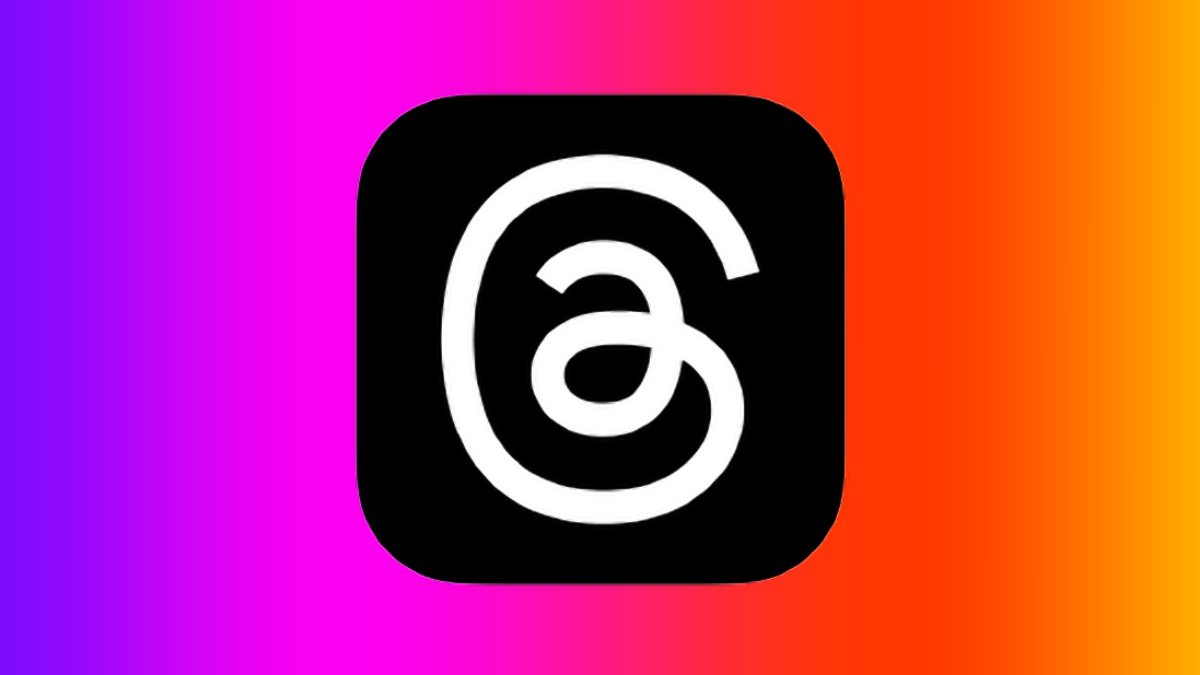Threads, a popular communication app, offers a seamless and intuitive platform for staying connected with close friends and sharing moments. In this article, we will provide a comprehensive guide on how to use Threads, ensuring you make the most of its features and enjoy a smooth user experience.
Download and Installation: To begin using Threads, visit your device's respective app store and search for "Threads." Download and install the app on your smartphone. Once installed, locate the Threads icon on your home screen and tap to open it.
Account Creation: Upon launching Threads, you will be prompted to create an account. You can either sign up with your existing Instagram account or create a new account using your phone number or email address. Follow the on-screen instructions to complete the account creation process.
Connect with Close Friends: Threads emphasizes connecting with your close friends. After setting up your account, you can add close friends by selecting the "Add Close Friends" option. You can search for your friends using their Instagram usernames or choose from your existing Instagram followers. Threads will create a separate list for your close friends, ensuring focused communication with them.
Personalize Your Profile: Customizing your profile helps others identify and connect with you. Tap on your profile icon, then select "Edit Profile." Here, you can add a profile photo, write a bio, and set your status. Your status can be a preset option like "On the Move" or a custom status of your choice.
Sharing Moments: Threads provides various ways to share moments with your close friends:
a. Camera: Tap on the camera icon to capture and share photos or videos directly within the app. You can add captions, filters, and even draw on your media before sending it.
b. Status Updates: Use the "Status" tab to share what you're currently doing or how you're feeling. Choose from a range of predefined statuses or create a custom one. Your status updates will be visible to your close friends only.
c. Automatic Sharing: Threads can intelligently detect your location, movement, and battery status to automatically share updates with your close friends. This feature keeps your friends informed about your activities without manual input.
Engaging with Friends' Content: Stay connected with your friends by engaging with their content:
a. View Updates: The "Home" tab displays recent updates from your close friends. Tap on a friend's story or status to view and interact with it.
b. Like and Comment: Show your appreciation by liking your friends' updates. You can also leave comments to initiate conversations or share your thoughts.
c. Messaging: Threads includes a messaging feature for one-on-one conversations with your close friends. Tap on the "Messages" icon to access your chat threads.
Privacy and Settings: Threads prioritizes privacy and gives you control over your sharing preferences:
a. Custom Privacy Settings: You can choose who sees your updates by adjusting your privacy settings. Tap on the three dots (...) on your status or story to access privacy options.
b. Notification Preferences: Customize your notification settings to receive alerts for new messages, updates, or when your close friends post stories.
Conclusion: Threads provides a user-friendly and intuitive interface for staying connected with close friends. By following this comprehensive guide, you can easily set up your account, connect with friends, personalize your profile, share moments, engage with content, and manage privacy settings. Enjoy a seamless and enjoyable communication experience with Threads as you share and connect with your closest companions.